How to Search for Users With Advanced Search
The existing search feature of the USER menu can only search for users by name and email, but the newly added Advanced Search allows you to narrow the scope of a search query to eliminate irrelevant information to help you find the exact content you're looking for.
How to Use Advanced Search
-
Click USER.
-
Click Advanced Search.
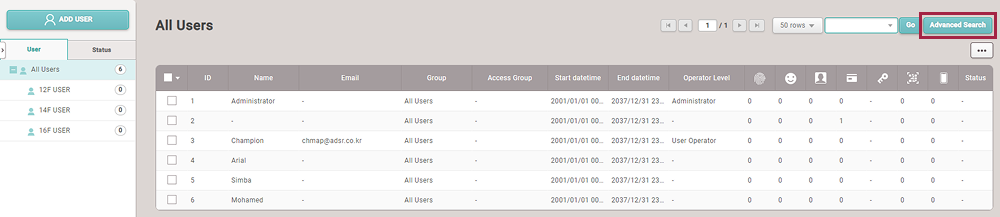
The image above is an example screen and may differ from the actual screen. 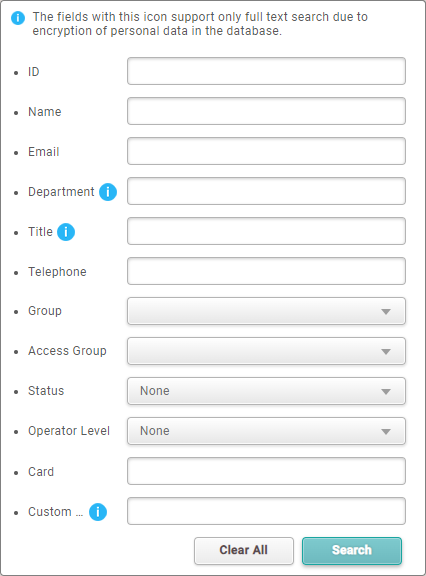
The image above is an example screen and may differ from the actual screen. 항목 설명 ID Search using keywords included in the user's ID. Name Search using keywords included in the user's name.
- Name searches are case-insensitive.Email Search using keywords included in the user's email. Department Search using keywords included in the user's department.
- If Encrypt Personal Data on Database is enabled, it can only be searched in full text.Title Search using keywords included in the user's title.
- If Encrypt Personal Data on Database is enabled, it can only be searched in full text.Telephone Search using keywords included in the user's phone number. Group Search for users in the selected group. Access Group Search for users in the selected access group. Status Search for users with Active/Inactive status. Operator Level Search for users with the selected Operator Level. Card Search using keywords included in the card.
- Only CSN cards and Wiegand cards can be searched.Custom User Field Search using keywords included in the Custom User Field.
- Custom User Field searches are case-sensitive.
- If Encrypt Personal Data on Database is enabled, it can only be searched in full text.Clear All Press the button to clear or reset all the fields in the form to their default or empty values. InfoWhen searching using multiple fields, only users that match all search words are searched.
-
Enter the desired keywords in the desired field and click Search. Users matching search words will be searched.