How to Use the New Dashboard
The newly added dashboard can be customized as desired by selecting the desired information for each user, adding widgets, and freely arranging the widgets.
-
For each user, the New Dashboard can be configured for them personally.
-
Information available on the New Dashboard may vary depending on Operator Level.
New Dashboard Main Screen
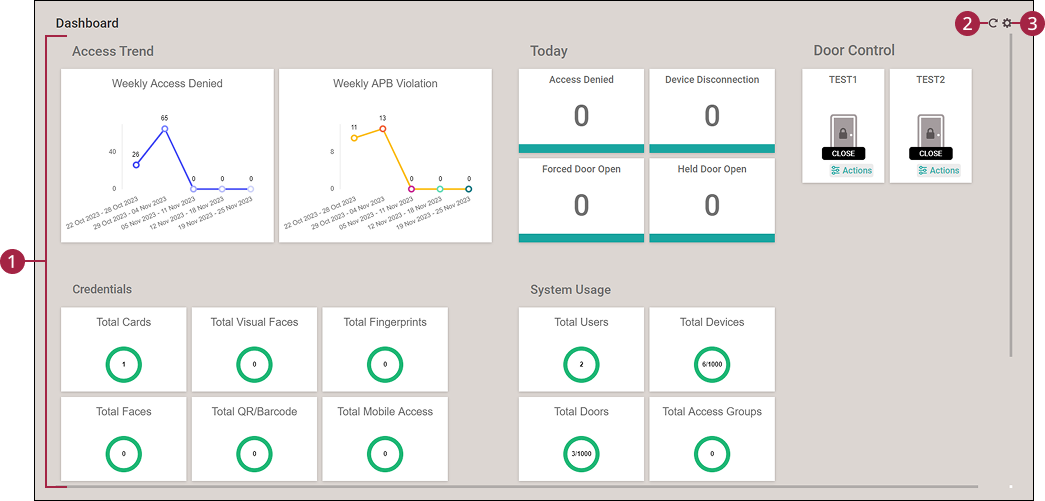
-
Widget Area: The area where user-added widgets are displayed.
-
The size of each widget can be freely adjusted within the size limits for each widget.
-
Widgets can only be placed in empty areas, and they cannot overlap each other.
-
-
Refresh: Refresh the new dashboard page to update the data in the modified widget.
- Set the refresh cycle in Auto Refresh Interval in Dashboard Settings.
-
Dashboard Settings: Add new widgets or set the data and appearance of the added widgets.
Adding Widgets
-
Click
 on the main screen of BioStar 2.
on the main screen of BioStar 2. -
Click Add Widget.
- If widgets have already been added, click
 to enter Dashboard Settings, and then click Add Widget.
to enter Dashboard Settings, and then click Add Widget.
- If widgets have already been added, click
-
Select the desired Widget Types, then enter or set the required fields, depending on the widget.
Widget Types
-
The default widget size is set differently for each widget and is optimized to look best at the default.
-
All widgets can be resized by dragging the lower-right corner.
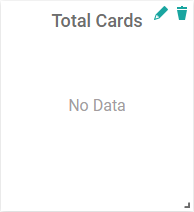
The image above is an example screen and may differ from the actual screen.
Chart
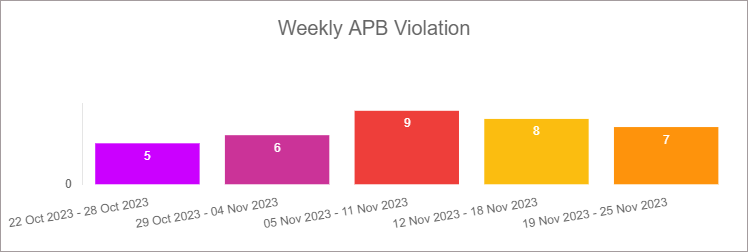
Selecting desired chart data enables the display of the number of events that occurred in a chart.
-
Chart Data: From the daily or weekly event list, select the desired chart data.
- Daily Access Granted, Daily Access Denied, Daily Communication Issue, Daily APB Violation, Weekly Access Granted, Weekly Access Denied, Weekly Communication Issue, Weekly APB Violation
-
Chart Type: Select the desired type among Vertical Bar, Horizontal Bar, Line, and Pie.
-
Color Schemes: Select the desired color among 5 color schemes.
The charts shown when selecting Color Schemes are random values for preview, not actual values.
Counter
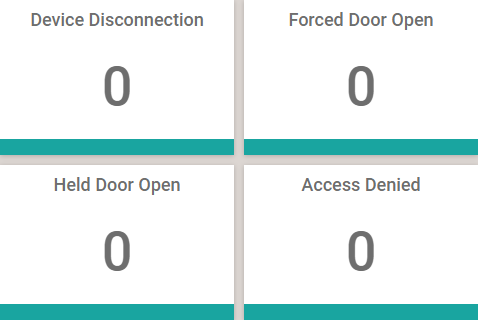
Selecting desired counter data enables the display of the number of events that occurred as a number.
-
Counter Data: From the daily or weekly event list, select the desired counter data.
- Daily Access Granted, Daily Access Denied, Daily Communication Issue, Daily APB Violation, Weekly Access Granted, Weekly Access Denied, Weekly Communication Issue, Weekly APB Violation
Text
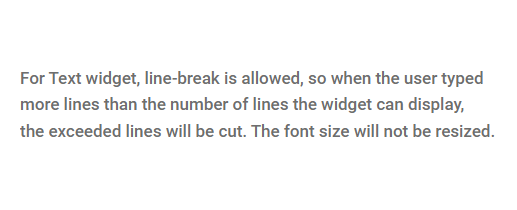
In the widgets area of New Dashboard, you can enter and place desired text. After creation, you can place it in the required location and use it as a title for a widget or as a notice.
If you select the Remove Background option while creating a Text widget, transparency will be applied to the background.
Real-time Events
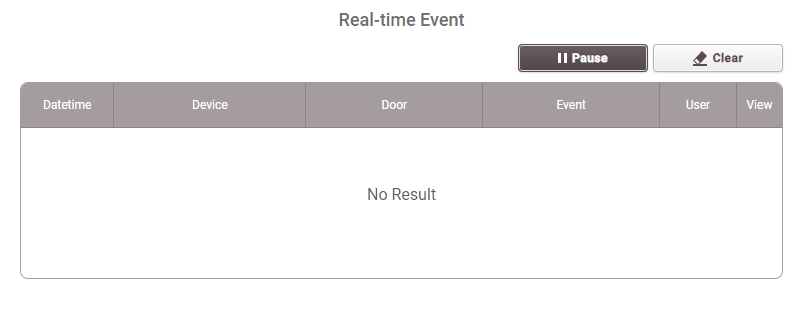
Shows events occurring in BioStar 2 in real time. You can check events by filtering specific events, users, doors, and devices.
-
Pause: To pause the real-time event.
-
Play: Resume a real-time event that stopped.
-
Clear: The entire captured record will be removed.
If you navigate to another page and subsequently return to the New Dashboard, the list will be cleared, and events will be logged anew.
Checkpoint
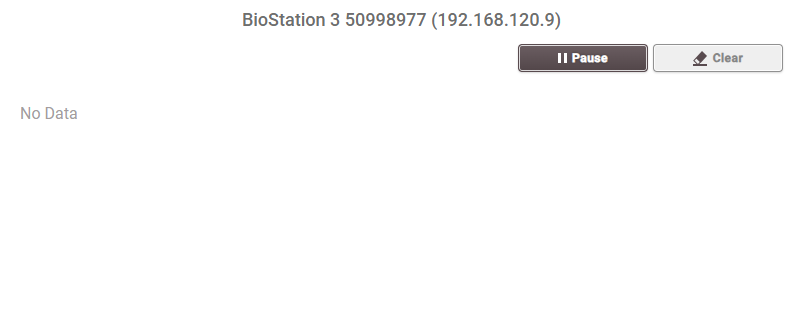
Select one device and display the profile photo and information (User, Date, Device) of the user who successfully authenticated to the selected device in real time.
-
Pause: To pause the checkpoint.
-
Play: To resume the checkpoint that paused.
-
Clear: The entire captured record will be removed.
Checkpoint are recorded for up to 5 people.
System Usage
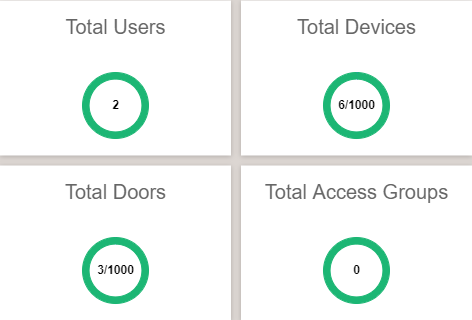
The various usage statuses of BioStar 2 are displayed in numbers.
-
The System Usage that can be displayed is as follows:
- Total Users, Total Cards, Total Fingerprints, Total Visual Faces, Total Faces, Total QR/Barcode, Total Mobile Access, Total Devices, Total Doors, Total Zones, Total Access Groups, Total User Groups, Total Device Groups
Door Control
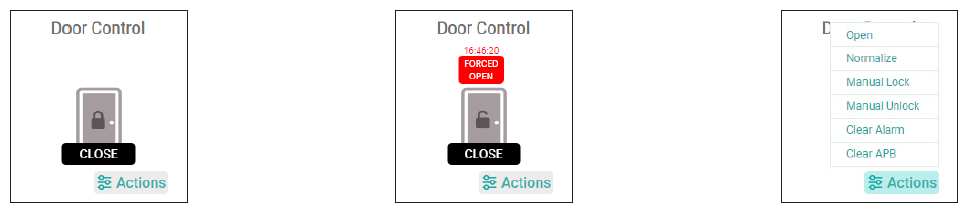
Select one door to check and control its status.
-
The following items can be controlled with the Actions buttons:
- Open, Normalize, Manual Lock, Manual Unlock, Clear Alarm, Clear APB
The name of the Door Control widget is automatically assigned to the name of the door and cannot be modified.
- After completing the settings of the widget, click Apply, and the widget will be created in the widget area. Adjust it to the desired size and location, then click Apply, and the widget will be added to the New Dashboard.
Edit Widget
-
Click
 on the main screen of BioStar 2.
on the main screen of BioStar 2. -
Click
 at the top right to enter Dashboard Settings.
at the top right to enter Dashboard Settings. -
Click
 at the top right of the Widget you want to edit, then edit the desired part.
at the top right of the Widget you want to edit, then edit the desired part.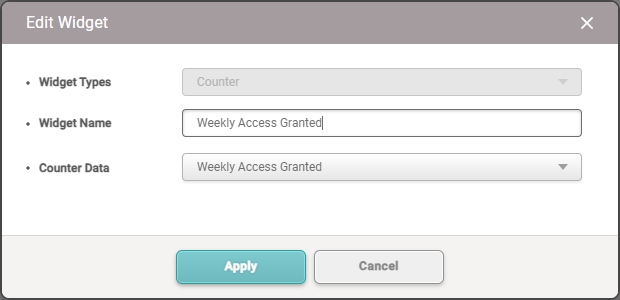
The image above is an example screen and may differ from the actual screen. -
After making edits, click Apply to save the changes.
-
After making adjustments to the widgets, select Apply, located at the top-right of the Dashboard Settings screen, to apply and save the changes.
-
The Widget Types cannot be changed in the Edit Widget.
-
System Usage, Checkpoint, and Door Control that use a specific name cannot modify the Widget Name.
Delete Widget
-
Click
 on the main screen of BioStar 2.
on the main screen of BioStar 2. -
Click
 in the upper right to enter Dashboard Settings.
in the upper right to enter Dashboard Settings. -
Click
 at the top right of the Widget you want to delete.
at the top right of the Widget you want to delete.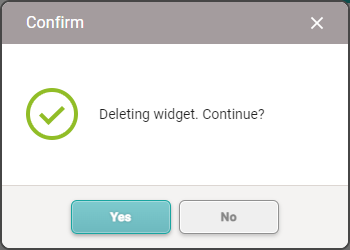
The image above is an example screen and may differ from the actual screen. -
Check the deletion confirmation pop-up and click Yes.
-
Click Apply at the top right of the Dashboard Settings screen to apply the deletion.