How to Use the Unified Gateway
This document provides an overview of the BioStar 2 Unified Gateway and offers guidance on its usage.
Unified Gateway
BioStar 2 has a structure where AC and TA web pages with different structures access one server, and by setting up a Unified Gateway, you can change the execution port of BioStar 2 to one Unified Gateway.
Unified Gateway allows efficient processing of requests to the BioStar 2 server through a reverse proxy method, improves security vulnerabilities in iframes, and minimizes SSL certificate errors.
-
Unified Gateway is available from BioStar 2 v2.9.3.
-
When installing or upgrading BioStar 2, the Unified Gateway is Inactive, and the default port values are as follows:
-
Unified Gateway HTTPS Port: 5002
-
Unified Gateway HTTP Port: 5000
-
-
When applying an SSL certificate in an environment using Unified Gateway, restart Unified Gateway.
-
Unified Gateway is not available in environments using BioStar 2 Cloud.
BioStar 2 Structure (Basic)
BioStar 2 Structure (Unified Gateway)
Setting up a Unified Gateway in the BioStar Setting
-
Run Start → BioStar 2 → BioStar Setting.
-
Click the Start button in the Unified Gateway section. Unified Gateway becomes active.
Info-
Activating Unified Gateway will restart the server.
-
If the port is in use, a pop-up message will appear. Enter a different port number and activate it again.
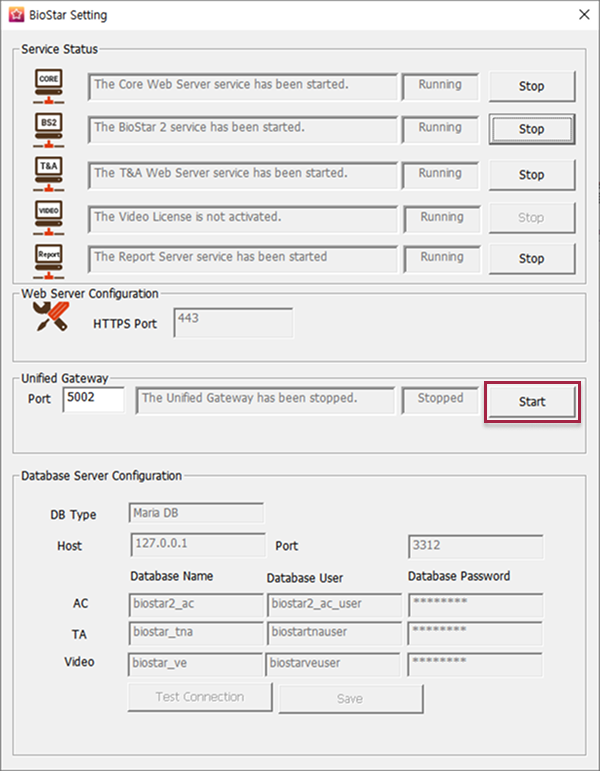
The image above is an example screen and may differ from the actual screen. -
-
If the HTTPS connection, the HTTPS Port field changes to 5002, and the Unified Gateway's Port field changes to 443.
To change the port, click Stop to stop Unified Gateway, and then change it.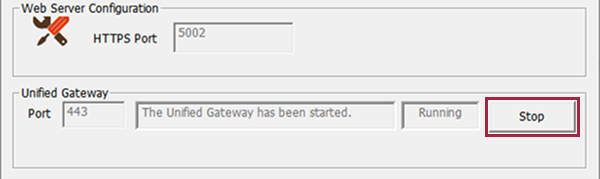
The image above is an example screen and may differ from the actual screen.
Setting up a Unified Gateway in BioStar 2
-
Access to BioStar 2.
-
Click Settings → Security.
-
Activate the Unified Gateway in the Unified Gateway Setting.

The image above is an example screen and may differ from the actual screen.
-
When you activate Unified Gateway, the server restarts and is automatically directed to the login page.
-
If the port is in use, a pop-up message will appear. Enter a different port number and activate it again.

