How to Enroll Profile Photo & Visual Face Using a Webcam
Take a photo with a webcam connected to a PC, and use the captured photo to enroll a user profile photo and a visual face credential.
-
Connect a webcam to your PC, then click the USER.
-
To add a new user, click ADD USER. To enroll an existing user's profile photo or Visual Face, select the desired user.
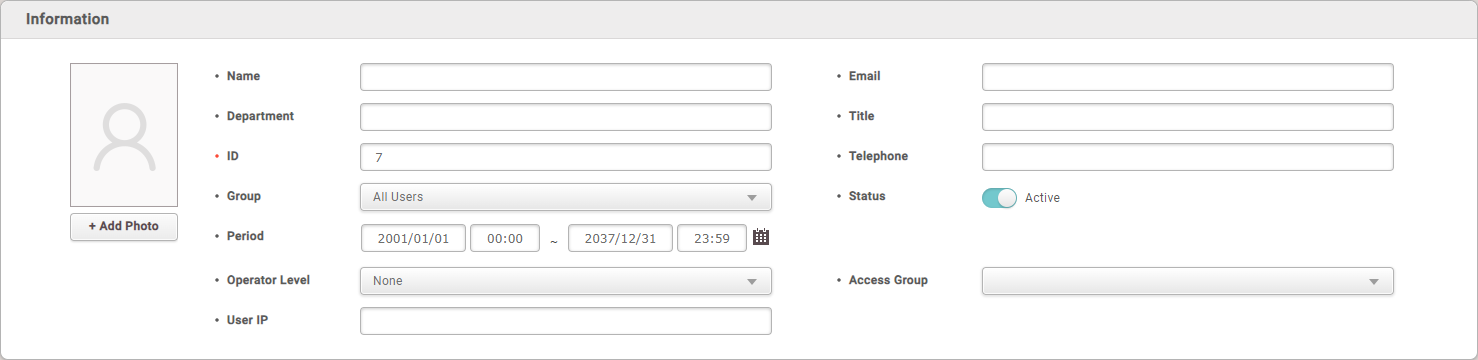
The image above is an example screen and may differ from the actual screen. -
Click + Add Photo.
- Webcam initial use on BioStar 2 prompts a pop-up requesting permission to access the browser's camera. To utilize the webcam functionality, granting permission for the browser's camera is required.
Info-
Depending on the browser, the process for granting permission to use the camera may vary.
-
BioStar 2 recommends using Google Chrome version 75 or higher.
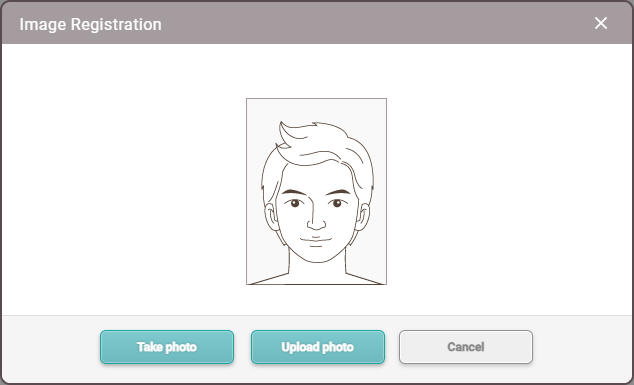
The image above is an example screen and may differ from the actual screen. -
A preview screen will appear. Click Take photo to take a photo with the webcam.
Info-
You can also upload a photo from your PC to enroll by clicking Upload photo.
-
Supported image file size is up to 10MB.
-
Supported image file formats are JPG, JPEG, and PNG.
-
-
After clicking Take photo, it may take a few seconds for the photo to be taken.
-
-
If the photo was taken with a webcam, the taken photo will be displayed, and if the photo was uploaded from a PC, the loaded photo will be displayed. Check the desired options to use, then click Ok.
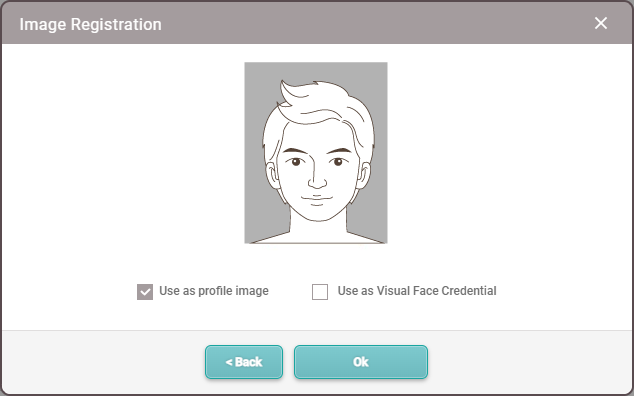
The image above is an example screen and may differ from the actual screen. -
Use as profile image: Check this option and click Ok to enroll in the user profile image.
-
Use as Visual Face Credential: Check this option and then click Ok to enroll the user visual face credential. You can authenticate on devices that support a visual face.
-
-
The devices that can use Visual Face are as follows:
- FaceStation F2, BioStation 3
-
Cautions for enrolling a visual face with a webcam
-
Maintain a reasonable distance from the webcam.
-
Enroll your face straight ahead without moving.
-
Do not change the user's facial expression.
-
Do not enroll a face while the user is wearing masks, hats, or eye patches.
-
Do not enroll a face with the user raising their head or bowing.
-
Do not wear thick makeup.
-
Users should not enroll their faces with their eyes closed.
-
Make sure that both of the user's shoulders correctly appear on the screen.
-
Be careful not to display two faces on the screen. Enroll one person at a time.
-