Synchronizing Visual Face as Template Only
In BioStar 2 v2.9.6 and earlier versions, synchronizing users including visual faces, involved syncing actual images, which resulted in longer synchronization times. Additionally, the actual facial images stored on the server or device could cause privacy-related issues.
Starting with BioStar 2 v2.9.7, the synchronization protocol has been improved to only transmit templates, excluding the actual images during user synchronization. Additionally, an option to prevent storing the actual images in the visual face can be used to prevent privacy-related issues.
List of devices that can synchronize visual face using templates only
-
FaceStation F2 firmware v2.2.0 or later
-
BioStation 3 firmware v1.3.1 or later
-
BioEntry W3 firmware v1.0.0 or later
To synchronize visual faces as templates only during user synchronization, Visual Face Migration must be completed.
Before Start
Notice on FaceStation F2 v1.x.x Firmware Support Discontinuation
Starting with BioStar 2 v2.9.7, we have enhanced synchronization performance by modifying the process to transmit templates exclusively when synchronizing a user's visual face to the device.
Given the differences in visual face algorithms, FaceStation F2 v1.x.x won't sync well with the new BioStar 2. Therefore, we've decided to end support for FaceStation F2 v1.x.x from BioStar 2 v2.9.7 onward.
If you are currently using FaceStation F2 v1.x.x firmware, kindly upgrade your FaceStation F2 to the latest firmware to utilize BioStar 2 v2.9.7.
The latest firmware can be downloaded from the Suprema Download Center.
Notes on Visual Face Template Types
Differences in Visual Face Template Types for FaceStation F2, BioStation 3, and BioEntry W3.
-
NPU Type: BioStation 3, BioEntry W3
-
GPU Type: FaceStation F2
-
Synchronization Time Between Devices with Different Visual Face Template Types
Before performing Visual Face Migration, if BioStation 3 or BioEntry W3 is added to an environment using only FaceStation F2, synchronization will require extracting NPU-type templates from actual images due to differing template types. This process may take a significant amount of time, depending on the number of visual faces enrolled on the server.
-
Recommended to Enroll Visual Faces through Biostar 2
When enrolling visual faces without using the option to Store Visual Face Image on the device, only the template is synchronized with BioStar 2. As a result, it cannot be synchronized to devices with different visual face template types. Therefore, it is recommended to enroll visual faces through BioStar 2.
Notes on Using Facestation F2 or Biostation 3 in Biostar 2 v2.9.7
When using FaceStation F2 or BioStation 3 with BioStar 2 v2.9.7, it is recommended to upgrade to the latest firmware version.
The latest firmware can be downloaded from the Suprema Download Center.
The user data file exported from BioStar 2 v2.9.7 contains only visual face templates and no actual images. Therefore, if using existing firmware on FaceStation F2 and BioStation 3, the user data file cannot be imported.
When Data File Export from FaceStation F2 and BioStation 3, the data files can only be exported using firmware versions above the following:
-
FaceStation F2 firmware v2.2.0 or later
-
BioStation 3 firmware v1.3.1 or later
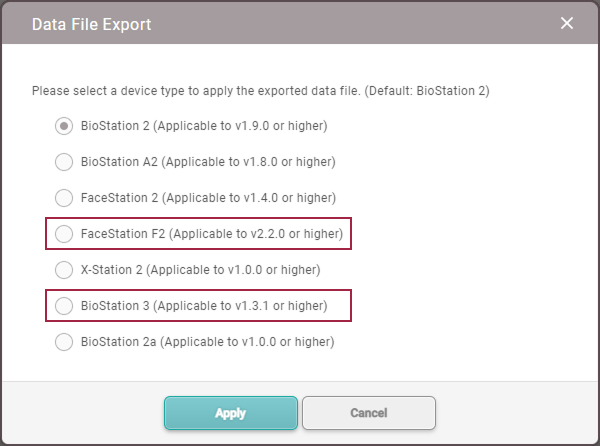
How to Visual Face Migration
What is Visual Face Migration?
Visual Face Migration is a feature that generates two types of Visual Face templates from actual images of users already stored on the BioStar 2 server.
To synchronize Visual Face data as templates only, it is mandatory to perform Visual Face Migration.
Visual Face Migration can only be performed from an administrator account.
-
Click USER.
-
Click the
 on the right and select Visual Face Migration.
on the right and select Visual Face Migration.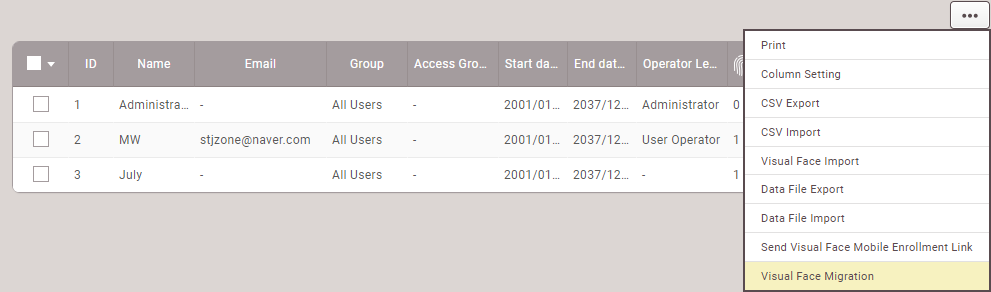
The image above is an example screen and may differ from the actual screen. -
After checking the warning pop-up message, click Continue. The Visual Face Migration will proceed.
Caution-
The larger the size of the registered visual face images for each user, the longer it may take to generate the templates.
-
For approximately 1,000 visual faces, the process takes about 18 minutes, although this may vary depending on server performance.
-
Do not navigate away from the current page while the migration is in progress.
-
-
When Visual Face Migration is complete, a result pop-up will appear. It will show the total number of visual faces enrolled in BioStar 2, as well as the number of visual faces that were successfully migrated and those that failed.
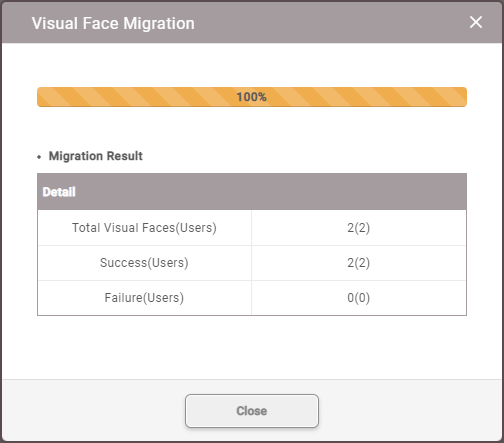
The image above is an example screen and may differ from the actual screen. -
If the migration fails, you can download a list of users whose migration failed as a CSV file. Additionally, you can click Delete to remove all visual faces that failed to migrate at once.
Feature to Not Store the User's Actual Image
Store Visual Face Image
Set whether to store both the actual image and the template in the visual face or to store only the template without storing the actual image.
-
Go to Settings → Server → Expert Settings and activate Display expert settings to Use.

The image above is an example screen and may differ from the actual screen. CautionIf there are any changes made in the Server menu, click Apply to save the changes before activating Display expert settings.
-
Click the
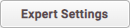 to enter Expert Settings and set Store Visual Face Image as desired.
to enter Expert Settings and set Store Visual Face Image as desired.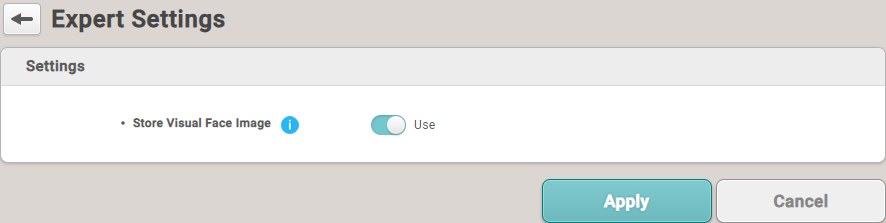
The image above is an example screen and may differ from the actual screen. -
Use: This is the default setting. Visual face stores both the actual image and the template.
-
Not Use: Only the template is stored without saving the actual image for visual face. If disabling this by setting it to Not Use, carefully read the warning pop-up before proceeding.
Caution When Disabling Store Visual Face Image Option
-
Disabling this feature will delete all stored visual face images, and future enrolled visual faces will only store the template without the image.
-
If the enrolled visual faces do not have both types of templates, this feature cannot be disabled. Please proceed with Visual Face Migration.
-
If this feature is disabled and Data File Import is performed, the data file cannot be imported if it contains invalid visual face templates. To resolve this issue, temporarily enable this feature before importing the data file.
-
-
Click Apply to save the settings.