Displaying User Private Messages on Devices
Suprema devices can display private messages on the screen during user authentication. Previously, this feature could only be set using the BioStar 2 Device SDK. However, starting with BioStar 2 v2.9.8, a private message option has been added to the server, allowing easier configuration of private messages directly from the server.
How to Enter a Private Message in User Information
-
Click USER.
-
Select the user for whom a private message will be set.
-
In the Advanced section, enter the message to be displayed during authentication in the Device Display</br>Message field.

The image above is an example screen and may differ from the actual screen. -
Click Apply to save the settings.
How to Enable the Server Private Message Option on a Device
-
Click DEVICE.
-
Select the device to set it from the device list.
-
In the Advanced section, go to the Display/Sound menu and enable the Server Private</br>Message option.
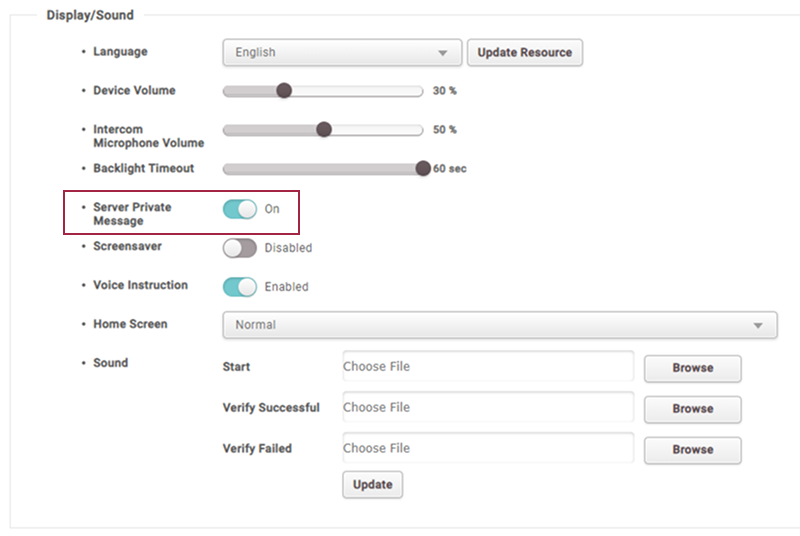
The image above is an example screen and may differ from the actual screen. -
Click Apply to save the settings.