Uploading Files to User Information
Files can be uploaded and saved to the user's information using the Custom User Field.
-
Navigate to Settings → Server → User/Device Management.
-
Click
 under Custom User Field to add a new field, enter the desired name, select File Upload as the type, and click Apply to save.
under Custom User Field to add a new field, enter the desired name, select File Upload as the type, and click Apply to save.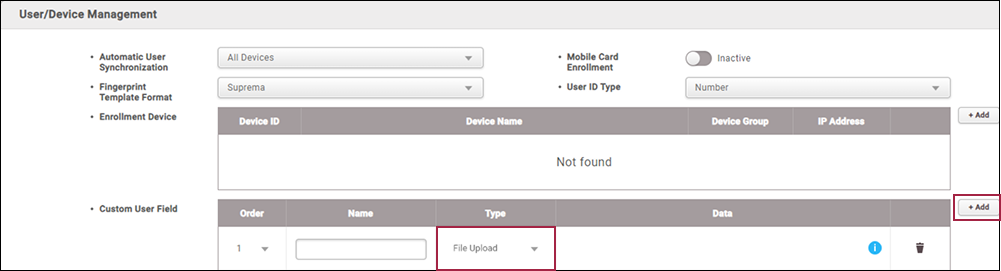
The image above is an example screen and may differ from the actual screen. InfoA maximum of two file upload fields can be added.
-
Go to the USER menu, then select the desired user from the user list.
-
In the added File Upload custom user field, click
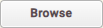 to upload the desired file.
to upload the desired file.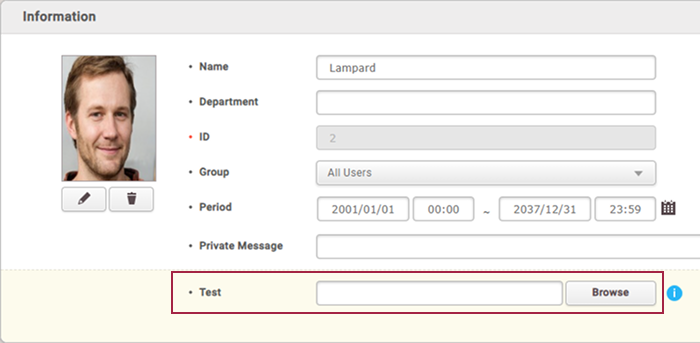
The image above is an example screen and may differ from the actual screen. Upload File Restrictions
-
There are no restrictions on file types.
-
The maximum supported file size is 1MB.
-
File names can include alphanumeric characters and special symbols
-_, with a maximum length of 120 characters.
-
-
To save the uploaded file, click Apply. To delete it, click the
 .
.- After saving, the file can be downloaded by clicking the
 or deleted by clicking the
or deleted by clicking the  from the user information page.
from the user information page.

The image above is an example screen and may differ from the actual screen. - After saving, the file can be downloaded by clicking the