Setting Facility Code Authentication for Offline Mode in Door Interface
The Door Interface is a device that securely and flexibly connects two doors and four readers.
Authentication is possible even in offline environments using Facility Code for Offline Mode, and the device supports security-focused features such as AC failure, tamper, and fire alarm.
By integrating with CoreStation (CS-40) or CoreStation 20 (CS-20, CS-20P) controllers, a robust access control architecture is provided that flexibly supports a wide range of system environments from small to large enterprises.
This document provides instructions for setting Facility Code for Offline Mode for the Door Interface in BioStar 2.
Most device settings for the Door Interface are the same as those for CoreStation 20.
For detailed device settings, refer to following.
Setting Facility Code for Offline Mode
Facility Code for Offline Mode allows the door to operate using facility code authentication even when the Door Interface is offline and disconnected from the master controller.
-
Click DEVICE.
-
Select the Door Interface (DI-24) to configure from the device list.
-
In the Authentication tab, click + Add under Facility Code for Offline Mode and enter the facility code.
Info-
Only numbers from 0 to 4294967295 can be entered for Facility Code for Offline Mode.
-
Up to 16 facility codes can be saved for Facility Code for Offline Mode.

-
-
After adding the facility code, click Apply.
-
When the device is offline and disconnected from the master, authenticating with a card that matches a saved facility code will operate the configured door.
InfoIn offline mode, only alarm events are stored and sent to the server when the device reconnects to the master.
Deleting Facility Code for Offline Mode
-
Click DEVICE.
-
Select the Door Interface (DI-24) to configure from the device list.
-
In the Authentication tab, check the facility code to delete under Facility Code for Offline Mode and click Delete.
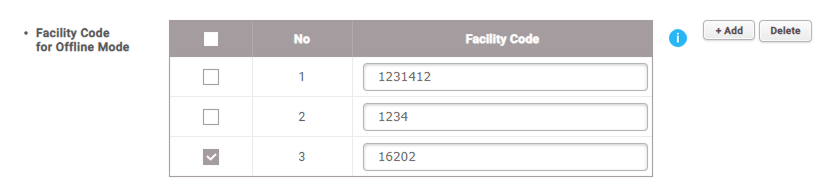
-
Click Apply to save.